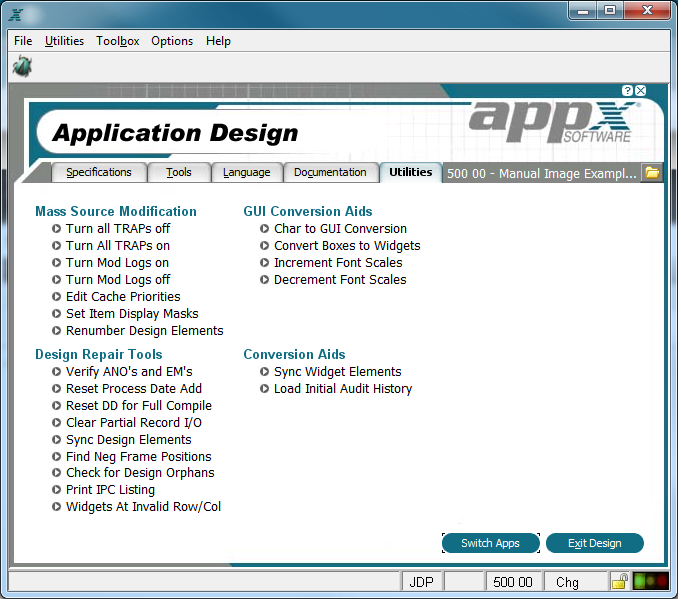Chapter 1-1: Overview of Application Design |
Utilities When you select the Utilities tab from the primary Application Design screen, the Application Design Utilities Menu is displayed, as shown below.
Application Design Utilities Menu The Application Design Utilities Menu offers options for a variety of special purpose utilities including the following: Mass Source Modification Turn All TRAPs OFF turns all debugger traps off within the application so the debugger is not invoked during process testing. Turn All TRAPs ON turns all the debugger traps on within the application so the debugger is active during process testing. Turn Mod Logs ON . Modification logs list all additions, deletions, and changes to the process control file (PCF). Use this utility feature to turn Mod logs on for the entire application where the Mod log prefix is set in addition attributes. A message will appear in on the message line when this utility is invoked, see below.
Example of message when Mod Logs are turned on Turn Mod Logs OFF . Turn data modification logging off for currently application. The message will indicate when Mod Logs are Turned OFF. Edit Cache Priorities . This option allows you to edit the cache priority of all processes within the application. Cache Priority is also modifiable under each processes' additional attributes in application design. Set Item Display Masks. This utility give you a global way to change all Item Masks. For example, you could change the date format on all inputs and outputs. You will be prompted for an 'old' and 'new' mask. All Items that match the old will be changed to the new. Renumber Design Elements. Appx assigns sequence number as design elements are added during application development. This utility will allow you to renumber or re-sequence records within the application. This is useful when you Field sequence numbers, Sort Order sequence numbers, Frame or Child sequence numbers do not have enough of a gap between them and you wish to reassign them. You will be able to choose individual files, all files, individual processes, all processes of a type, or all processes. You can also choose to renumber the entire application. Design Repair Tools Verify ANO's and EM's generates a report of any process that have a duplicate date added. These result in duplicate Executable Modules and may cause problems. The report also shows duplicate 'area numbers' or ANO's. These are internal pointers used to locate variables in memory.
If a duplicate EM is reported:
If a duplicate ANO is reported: Reset Process Date Add will assign every process a unique Date Added. Use this if the "Verify ANO's and EM's" utility reports duplicate EM names. Reset DD for Full Compile. This utility will clear the Area Numbers (ANO's) from the Data Dictionary. Use this if the "Verify ANO's and EM's" utility reports duplicate ANO's.; Clear Partial Record I/O. This utility clears a now obsolete field in Appx. Process which contained a non-blank value in this field will be listed. Sync Design Elements. This will synchronize various fields used in the design files. Normally, you only need to run this when instructed, such as when a new release of Appx is installed, but it can be run anytime without harm. Find Neg Frame Positions. List all Frames in the application where the "Row Position" is negative. This will flag any frames which exceed the bottom of the screen. This utility can be used to find Frames where the negative row position may need adjusting. Check for Design Orphans. Orphan detection is a series of reports that will access design elements in the application. An error will be generated if any higher level design elements in the ancestry are missing. A design element which has something missing in it's ancestry is commonly referred to as an orphan. For instance, an Image for Process "XXX", and Record Frame "100" would an Orphan if either the Process or the Frame were not currently on files. Note that these reports may not list all orphans. For instances, in the prior example if there was a second Image for the same Process and Frame, they would both be orphans. However only the first Image would be listed. This is because it sufficiently would identify any missing elements in the ancestry to remedy the orphan status of both images. If you add a missing design element, the orphans should them become visible again. You can then decide if you would like to delete any design elements from the application. Some reports also do other types of internal consistency checking. Print IPC Listings. IPC (Inter Process Communication) fields are used to define and control the sharing characteristics of Appx Design Elements. Appx designers do not have direct access to these fields. They are automatically maintained by Appx based on the designer entry in fields such as "File Type" and "Share Class". The listings on this menu can be used to list the IPC fields, focusing on any exceptions from standard values. Any exceptions found can also be corrected by these utilities.
Widgets at Invalid Row/Col. This job creates a report of all widget records that are located at an invalid row or column on an image. This utility does not remove a widget and does not attempt to correct the location of a widget. GUI Conversion Aids Character to GUI Conversion. Provides access to utilities that can be used to convert character mode components of the current application to GUI components. Convert Boxes to Widgets. Boxes were originally implemented as character mode records in release 4.0. With 4.1 they have been re-implemented as records in the WIDGET file. Character mode boxes are now obsolete. This job will allow process selection by a query. Then for each process selected, any box character records found will be converted to a widget record. A log of what processes were changed will be produced. The only reason a conversion of a box should fail is if there already happens to be a widget at the same location on the image. Increment Font Scales. This will increment the font scale on all your widgets by one. For example, a font set at 100% will go to 105% (the next increment), or 800% will go to 900%. Decrement Font Scales. This will decrement the font scale on all your widgets by one. For example, a font set at 105% will go to 100% (the next increment), or 900% will go to 800% Conversion Aids Sync Widget Elements. This job updates the records in the WIDGET file for an application by initializing new field and, in some cases, correcting values in old fields. This job should be run when upgrading from any release prior to APPX release 4.2.0. This job only needs to be run once for each application. However, no harm will be done if this job is run more than once for a particular application. This job does not normally produce a printed report. It will return to the menu when completed. Load Initial Audit History. This job will populate the new Audit History files (introduced in release 5.0). It will use the existing date added/changed, user added/changed to fabricate the new detailed audit history. This should be done as part of the upgrade to 5.0. Once the audit history files contain data for a particular Domain/File/Field/Process, this job will not add more data, therefore if you have made changes to your application using 5.0, the old audit information will not get converted. |
Application Design Manual "Powered by Appx Software"957 ©2006 By APPX Software, Inc. All Rights Reserved |